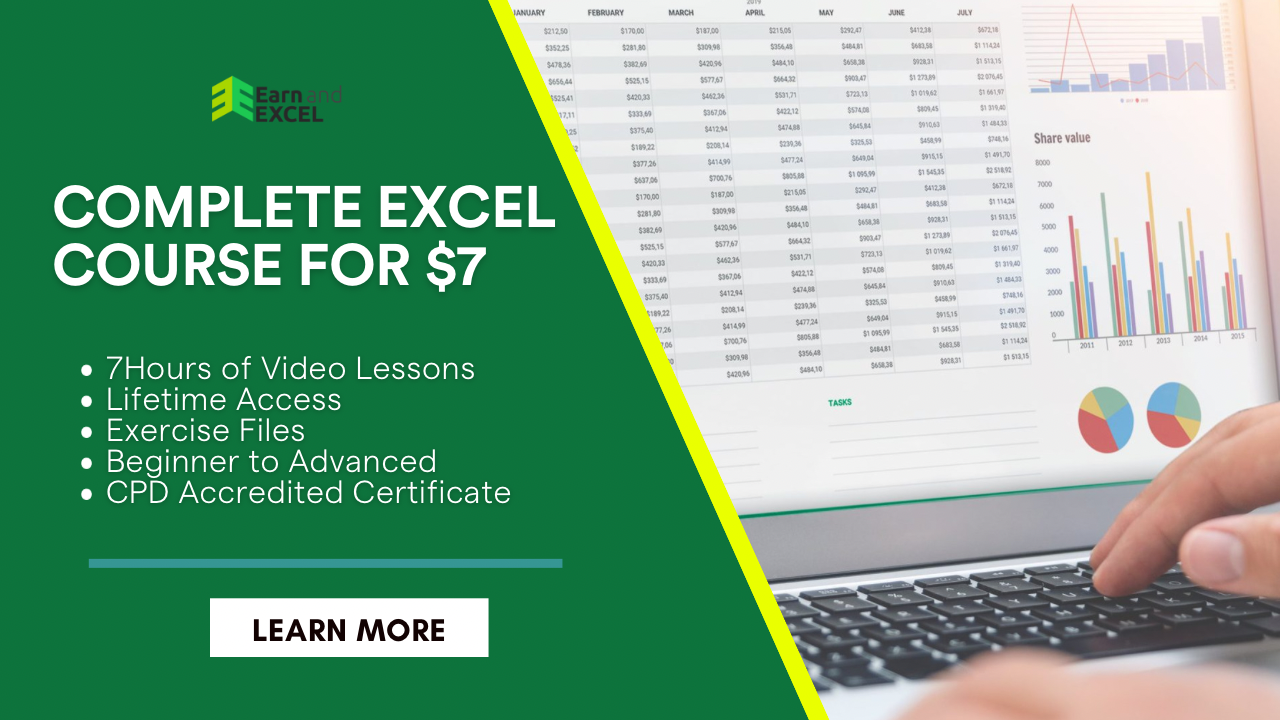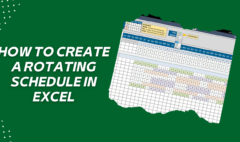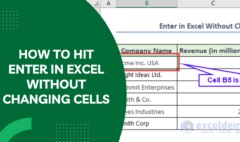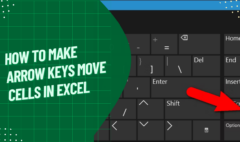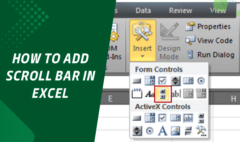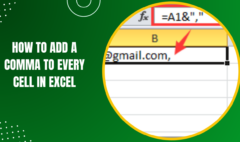How to Exit Header and Footer in Excel – Close Header and Footer View
April 18, 2023 2023-06-20 18:48How to Exit Header and Footer in Excel – Close Header and Footer View
How to Exit Header and Footer in Excel – Close Header and Footer View
The header and footer are the extra spices you add in a spreadsheet to enhance the taste of your data recipe.
Basically, Excel users always seek multiple options to put the charm in their datasheets. The header and footer play a highly important role in boosting the visuals from top to bottom. You will find these options in the ribbon “Insert” tab available in the “Text” part.
Do you know how to exit header and footer in Excel?
Let’s have an overview of the header and footer in detail:
What are Header and Footer in Excel?
The top part of an Excel sheet is known as the header area. You will find the header area similar on all the pages of a sheet. For instance, if one page has a date and company logo, all other pages will be having the same things.
On the other hand, a footer is the bottom area of a page in an Excel spreadsheet. Similar to the header, you will find the footer area constant on all other pages. Your footer area may have a title, page no., etc.
Why Use Header and Footer in Excel?
The purpose of using a header and footer in Excel is the same as in other hard-copy books. As already explained the header and footer enhance the beauty of a document that’s why users like to add both.
Header and Footer Tools in Excel

You will notice four different parts under the header and footer tools: “Header & Footer,” “Header & Footer Elements,” “Navigation,” and “Options.”
Once you click on the Insert tab and then “Header & Footer” then you will get the above toolbox options.
Header & Footer
In this option, you will find a list containing quick options as a header or footer.
Header & Footer Elements
In this option, you will find multiple options for the next to be used as a header or footer including “File Name,” “Page Number,” and “Number of Pages.” Etc.
Navigation
In this option, you will find two more options: “Go to Header” and “Go to Footer,” which navigates the cursor to the respective area.
Options
It includes two options that help you add a header and footer conditionally, such as it would be different on the first page and different on the Odd & Even page.
The other options are related to the formatting of the Excel page. One option is used to scale the header and footer with the file and the other option is used to align the header and footer with page margins.
How to Exit Header and Footer in Excel 2010?
Adding a header and footer in the Excel file is mainly helpful in enhancing the beauty of the datasheet when it is in the form of printing. In this case, it is not important to see the header on the screen while editing the sheet. For this reason, you need to leave the header and footer view or Print layout section. Let’s see how to exit header and footer in Excel:
- Open the Excel 2010 spreadsheet for which you need to learn how to exit the header and footer view.
- Click on the View tab given at the top of the window.
- Now, click on the Normal button given in the Workbook Views area at the top of the window.

- Remember that when the Normal view appears, the information is placed in the header. In case, you need to see the information added in the header area, you have to open the Print Layout view or else you can open the Print window from the File tab.
Things to Consider
In Excel, the header and footer help improve the standard representation format of the document or worksheet.
The header and footer also help in the data organization of the soft documents.
With Excel, you can enjoy multiple options linked with header and footer text such as “Date,” “Time,” “Sheet Name,” “File Name,” “Page Number,” “Custom Text,” etc.
To Sum Up:
In this post, you have learned how to exit header and footer in Excel with simple and easy-to-follow steps. Apart from that you have learned the purpose and importance of using header and footer in an Excel sheet. Hopefully, this post helps you a lot.