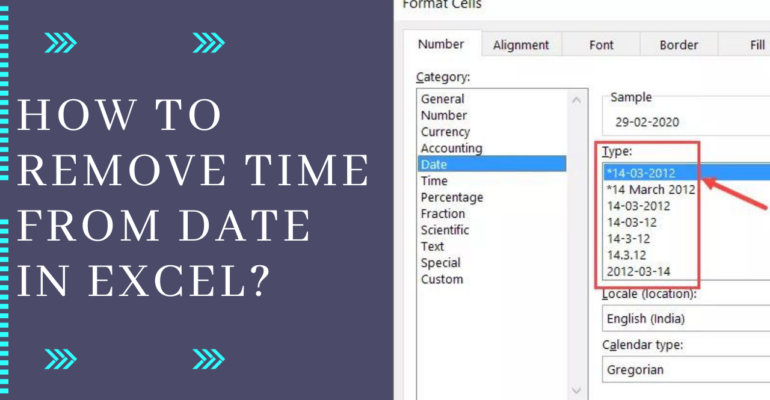How to remove time from date in Excel
March 26, 2022 2022-03-26 11:40How to remove time from date in Excel
How to remove time from date in Excel
Removing from a cell or cells
Select the cell or cells from which you want to remove the time, then, right-click the cell, and click on Format Cells…
- If you want to remove the time from an entire row, right-click the letter of the row from which you want to remove the time; this selects the entire row. Then, click on Format Cells…
Then, in the Format Cells window, in the Number tab, select Custom, and choose a date format that doesn’t show h:mmm or any other time format. For example, m/d/yyyy or d-mmm-yy.
Alternatively, you can go to the Date category, and select your desired date format.
Then, click the OK button to apply your settings.
Now, the cells will no longer display the time. Instead, only the date is shown.