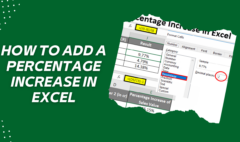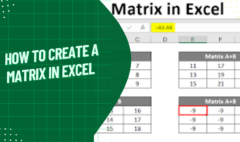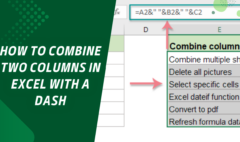How to Type Degree Symbol – Insert Degree Symbol in Excel
February 28, 2023 2023-03-01 12:28How to Type Degree Symbol – Insert Degree Symbol in Excel
How to Type Degree Symbol – Insert Degree Symbol in Excel
Special characters are used most of the time when you are working with data that contains symbols. Whether you are working with weather forecast data or mathematical equation data, you may have to use the degree symbol. In most cases, adding special characters like a degree symbol is not an easy thing.
Excel allows you to use a wide variety of symbols such as percent symbol, delta symbol, and tick marks as well. You will not find a degree symbol key on the keyboard, so you must want to know how to type degree symbol in Excel.
What is Degree Symbol?
Using the degree symbol, you can refer to hours in the medical field, degrees of arc, temperature, weather forecast, and much more.
How to Type Degree Symbol with CHAR Function
Regular Excel users definitely understand the functions of different features used in Excel. CHAR function lets you add a special character, that’s why you can use this function to type degree symbols. Not only a degree symbol, but you can show it as Fahrenheit or Celsius.
For this, you have to put the CHAR function in the required cell and specify 176 in the argument.
Press ENTER key from the keyboard and a degree symbol will appear.

Below is the formula if you need to add a degree symbol with a number:
=29&CHAR(176)
Now, press ENTER.
How to Type Degree Symbol in Excel with Insert Symbol
Here comes another method you can use to type degree symbols in an Excel sheet. Using the Insert Symbol, you can easily manage to enter the degree symbol, here’s how to do it:
- Click wherever (cell, text box, or equation block) you need to add the degree symbol.
- From the Ribbon, click on the Insert tab.
- Choose the Symbol option from the Symbols menu. You will see a drop-down menu.
- Choose the More Symbols option. Another dialog box will appear.
- Choose the Symbols tab if needed.
- From the Front drop-down menu, choose normal text.
- Now, choose the Latin-1 Supplement option from the Subset menu.
- Choose the degree symbol.
- Click on the Insert option and then press the Close button.
- You will see the degree symbol appears by using the Insert Symbol.

How to Type Degree Symbol with Copy & Paste
One of the simplest methods you can use is copying & paste into Excel.
For this, simply copy the degree sign and paste it anywhere you like it to be.
Go to an Excel cell and double-click on it.
Press F2 and paste the degree sign or else press CTRL + V.
It will be easier when you need to add the degree symbol in just a few cells. On the other hand, when you have to add the symbol in more cells, you must use a formula. Now, you can copy and paste any sign easily as it works best.
How to Type Degree Symbol with AUTO Correct
You can add a degree symbol in Excel by using the AUTO Correct option. This feature works like this:
Suppose you type DYGR in a cell and you will see that Excel converts it into a degree sign by using the autocorrect option.
For this, you have to make this auto-correct option by using the following steps:
- Open the File menu and choose Excel Options.
- From the Options dialog box, choose Proofing and then Autocorrect Options.
- Enter DYGR in the Autocorrect dialog box to replace the input box and degree sign.
- Click Add and press OK.

The autocorrect is now created, that’s why when you add the text DYGR, it will turn into a degree symbol. Remember that the auto-correct option is case-sensitive and can only be used with all Office applications such as PowerPoint, Word, etc.
How to Type Degree Symbol with a Keyboard Shortcut
Keyboard shortcuts are highly effective when you don’t have enough time to follow lengthy procedures. Below are some easy-to-follow steps you can use to add degree sign in Excel:
- Choose the cell that needs to have a degree symbol.
- Press F2 and edit mode will appear.
- Press the –ALT + 0176 command from the keyboard. Press and hold the ALT key and then press the 0176 keys from the keypad.

Remember that the shortcut will work only when you have a 10 keys number keypad on the keyboard. If the keyboard does not have a numeric keypad, activate the Num lock first and use this shortcut.
In the case of Mac, you can press Option + Shift + 8
Bonus Tip: Once the degree symbol is typed, you can easily copy and paste it anywhere you need it to be.
Final Thoughts
A degree sign is often used in specific data types that’s why it is better to know how to type degree symbols in Excel. It would be convenient for you when you have more than one method to follow.