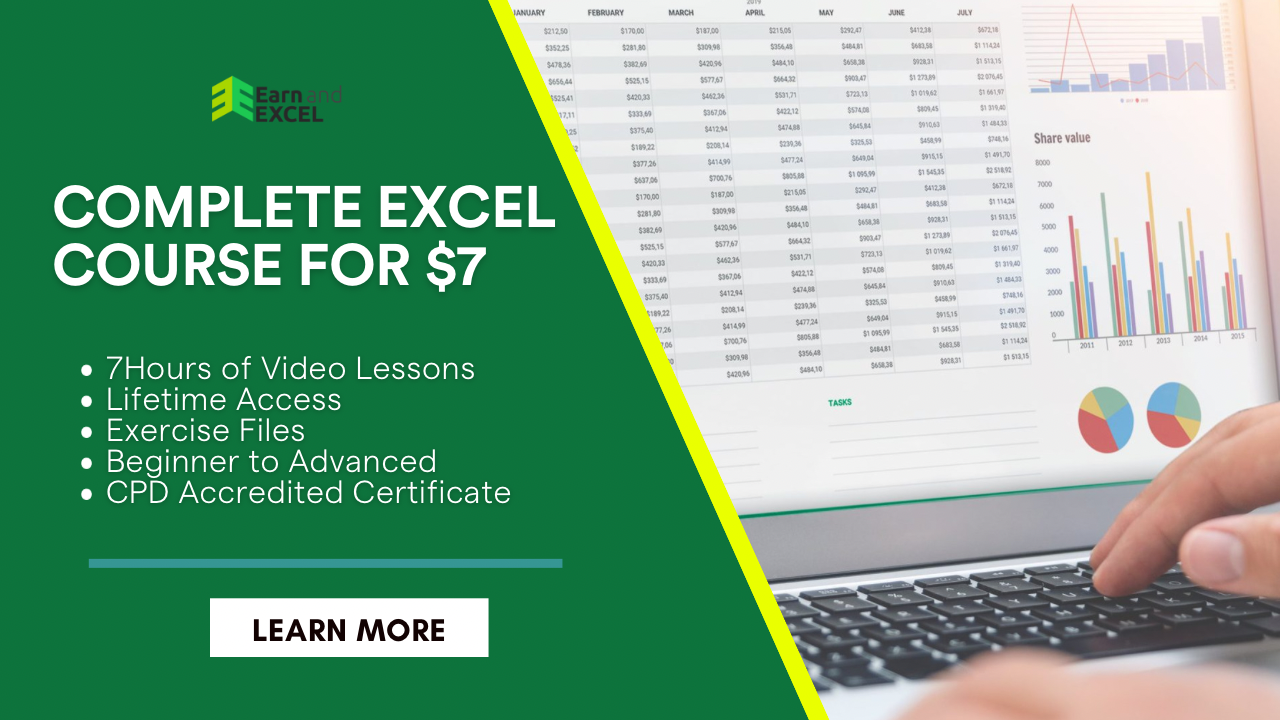How to Use the Count Formula in Excel – COUNT Function with Examples
March 4, 2023 2023-06-22 10:52How to Use the Count Formula in Excel – COUNT Function with Examples
How to Use the Count Formula in Excel – COUNT Function with Examples
Similar to other features used in Excel, the COUNT function makes statistical analysis super easy to perform. With the help of the COUNT formula, you can quickly count the total number of cells that have a number. Besides, it also lets you find the numbers present in a given array.
Whenever you need to calculate the cells in a given range, a financial analyst appreciates the COUNT function more than anything else. In this post, you will get to know how to use the COUNT formula in Excel.
Syntax of COUNT Function:
=COUNT(value1, value2…)
Arguments used in this formula are as:
Value1: It is a required argument used in the formula for a cell reference or range that is needed to count numbers.
Value2: It is an optional argument used in the formula that lets you include up to 255 extra items, ranges, and cell references from which you need to count numbers.
Bear in mind that using this function will allow you to count numbers only while ignoring everything else.
How to Use the COUNT Formula in Excel?
Let’s understand this function with a simple example:
Example 1
In the dataset given below, let’s find out how the COUNT formula works:

You can notice the function above does not focus on the text or errors made in the formula and it counts the numbers only.
Below is the final look:

While performing this function, you will notice a few things:
- The COUNT function skips errors as well as logical values.
- For dates, the function gives 1 count as Excel uses dates in terms of the serial number.
You can use this function for an array as well and when you need to use the formula it will be as:
=COUNT(B5:B10)

Example 2
Here let’s assume you need to import data and want the cells to appear with numbers. Below is the data are given for this example:

When data contains numbers, you can count the cells with this formula:
COUNT(B4:B16)

Below is the final look:

Now, you must understand that the COUNT function is not a simple procedure that handles basic issues. It is a fully programmed function that counts the cell numbers given in a range.
Let’s suppose you use the formula COUNT(B5:B17,345).
The results would be as:

Here you might be thinking why the function returns 4 when the B10 has 345 in the given range.
The main reason behind this value is the COUNT function. It is because values in the formula are added and all the numbers are counted easily. In short, the number 345 does not have to do anything with the range.
Things to Consider:
While using the COUNT function, you must remember a few things, such as:
- The COUNTA function is helpful when you need to count logical values.
- The COUNTA function is from the COUNT function group that has five variants:
- COUNT, COUNTA, COUNTBLANK, COUNTIF, and COUNTIFS
- You will notice the COUNT function does not count logical values TRUE or FALSE.
- When the numbers meet the specific criteria, you must use the COUNTIF or COUNTIFS functions.
- Also, the COUNTIF function is recommended when you need to count values based on particular criteria.
Summary:
Today, you have learned how to use the COUNT formula in Excel with the help of examples. Apart from that you have come to know about the syntax with the explanation of the argument used in the formula. You are now familiar with five variants of COUNT: COUNTIF, COUNTA, COUNTBLANK, COUNTIFs, and COUNT.
Each one of them serves a different purpose and you can use them according to their syntax structure.