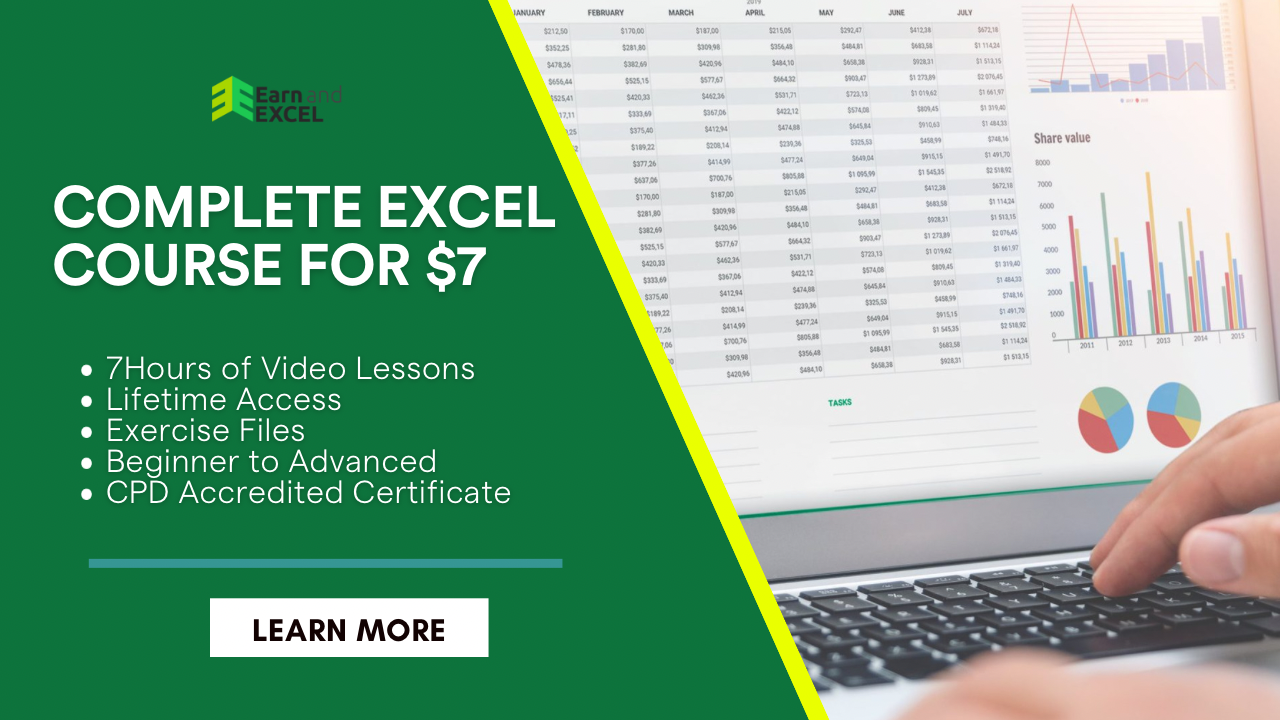How to Use the NOW Function in Excel – NOW Function
April 17, 2023 2023-06-20 18:45How to Use the NOW Function in Excel – NOW Function
How to Use the NOW Function in Excel – NOW Function
Excel has many different built-in formulas for the ease of its users. Today, you will get to know how to use the NOW function in Excel. This function is helpful when it comes to dealing with dates and times. With the NOW function, you will get the current date and time that helps in different situations including durations calculations, deadline tracking, etc.
Syntax of NOW Function
=NOW(
In this function, you will notice zero arguments as there are values that return will be a serial number showing a certain date and time in Excel. The NOW function also helps in recalculating a volatile function when it recalculates the workbook.
NOW Function Examples
Below you will find some easy-to-understand examples that let you know everything about the NOW function.
Example 1: Displaying the Current Date and Time
By adding the NOW function in a cell, you can have the current date and time:
=NOW()
As you know the US has many states with multiple time zones. Below are some major time zones:
- Eastern Standard Time Zone (EST)
- Mountain Standard Time Zone (MST)
- Central Standard Time Zone (CST)
- Pacific Standard Time Zone (PST)
In this example, the time is present in the IST zone with the help of the NOW function in Excel:
=NOW()Excel with a format as Time

By adding the NOW formula in Excel, you can easily change the IST zone into four time zones. Below is a formula you can use to change the above time zone:
=NOW()-TIME(9,30,0)
For CST,
Indian Standard Time is 10 hours and 30 minutes ahead of Central Time and for this, you can use the following NOW formula:
=NOW()-TIME(10,30,0)
For MST
Indian Standard Time is 11 hours and 30 minutes ahead of Mountain Time and for this, you can use the following NOW formula in Excel:
=NOW()-TIME(11,30,0)
For PST,
Indian Standard Time is 12 hours and 30 minutes ahead of Pacific Time and for this, you can use the following NOW formula in Excel:
=NOW()-TIME(12,30,0)

Output:

With the help of the TIME function and NOW function, you can change hours, minutes, and seconds into Excel serial number that formats with a time format.
Example 2: Calculating the Age of a Person
You can even find out the age of a person based on his date of birth. For this, you need to use the following formula:
=INT((NOW() –A1)/ 365.25)
In cell A1, the date of birth is added and you will get the age of the person in years.
Things to Consider While Using the NOW Function
- Whenever you have a recalculation of data, remember that the NOW function will also be updated because it is a volatile function in Excel.
- Due to its volatile feature, you will notice the processing speed of calculation also changes.
- When the NOW function is added in a cell, it simply changes the cell format into a custom format (m/d/yyyy h:mm)
- The keyboard shortcut command CTRL + SHIFT +: will be used to add static current time and date values.
Common Mistakes Occur while Using the NOW Function
Below you will find some of the common mistakes while using the NOW function in Excel.
NOW Function as a Static Value
The very first mistake users often make is they consider it as a static value function. However, the NOW function is volatile and automatically updates whenever the sheet is recalculated.
Improper Calculation of Durations
Whenever you calculate durations with the help of the NOW function, remember that the outcome will include fractions of a day. With the INT function, you can make the results even better. Or else you can apply a custom number format to present outcomes in days, hours, minutes, and seconds.
To Sum Up:
In this post, you have learned how to use the NOW function in Excel with the help of examples. Hopefully, this post has enough explanation to make things clear.