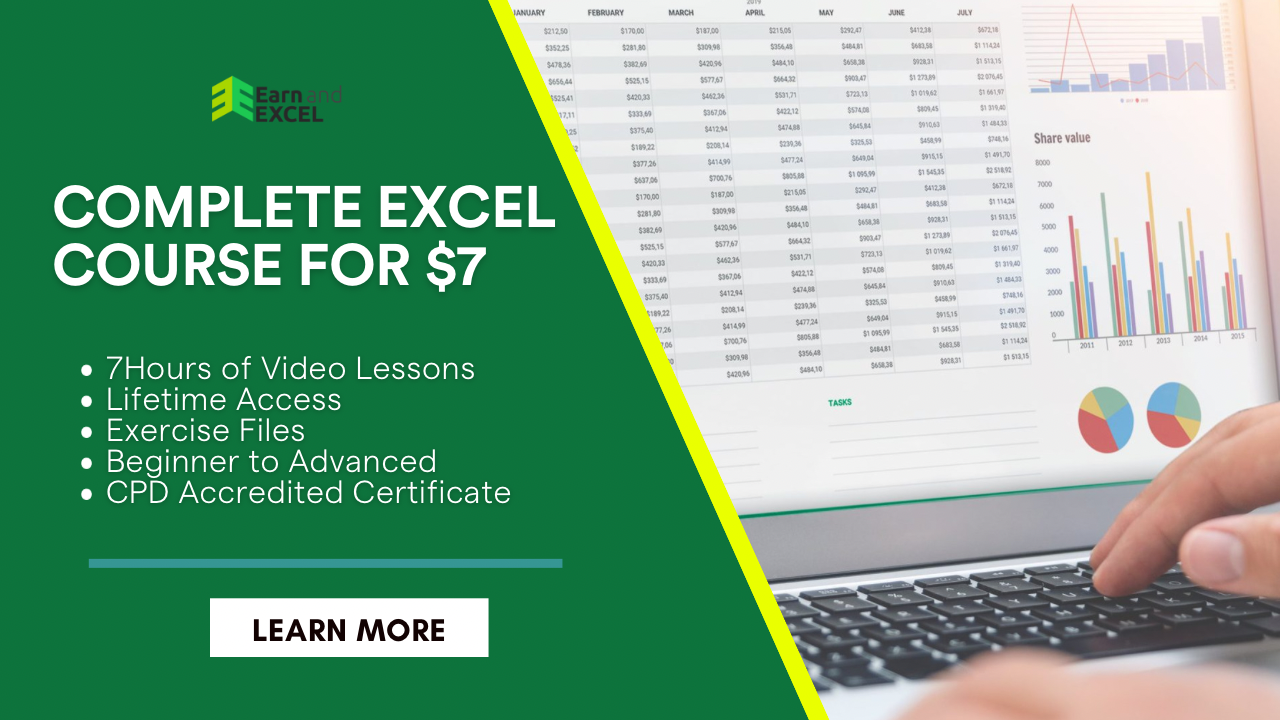How to VLOOKUP from Another Sheet in Different Google Sheets Workbook
April 24, 2022 2023-10-30 23:01How to VLOOKUP from Another Sheet in Different Google Sheets Workbook
How to VLOOKUP from Another Sheet in Different Google Sheets Workbook
Tracking data can be a headache, especially when it’s spread out over multiple sheets and workbooks. But there’s no need to pull out your hair every time you want to run a VLOOKUP.
By following this simple guide, you’ll be able to retrieve data from any sheet in any workbook with ease. And you’ll be the envy of all your friends who are still stuck using the old Google Sheets interface. So let’s get started!
What is a VLOOKUP and What are its purposes

VLOOKUP Introduction
A VLOOKUP is a function in Excel that lets you search for data in a table and then return a corresponding value from the same row. For example, you could use a VLOOKUP to look up an employee’s name based on their ID number. VLOOKUP is shorthand for “Vertical Lookup”.
- The “vertical” part refers to the way the function searches through the data: it looks down the first column of data until it finds a match.
- The “lookup” part refers to the fact that it’s looking up a value based on another value.
- The “VL” in “VLOOKUP” stands for vertical lookup.
You can also do a horizontal lookup, which is where you search down a row instead of across a column. The function for horizontal lookup is called HLOOKUP.
So there you have it: VLOOKUP is simply a function that lets you look up values vertically (down a column) instead of horizontally (across a row).
Functionality

A VLOOKUP is an essential tool for anyone who works with large spreadsheet data. It’s a function that allows you to search for a specific value in one column of data and return the corresponding value from another column.
So, for example, if you have a list of employee names and ID numbers, you can use a VLOOKUP to quickly find an employee’s ID number based on their name.
VLOOKUP can be used for all sorts of data, from financial information to inventory levels. It’s an incredibly versatile tool that can save you a lot of time and effort when working with large data sets.
How to do a VLOOKUP From One Sheet to Another in the Same Workbook
The first thing you need to do is open up the workbook that contains the data you want to search. For this example, we’ll be using a workbook with two sheets: Sheet1 and Sheet2.
Do you have any idea about how to do VLOOKUP between two Google sheets? Following is the step by step process for your better understanding:
Sheet1 contains a list of employee names and ID numbers, while Sheet2 contains a list of sales data.
Our goal is to use a VLOOKUP function to search for an employee’s name on Sheet1 and then return the corresponding sales data from Sheet2.
Step 1: To do this, start by selecting two adjacent cells at the top of your spreadsheet, where you want to enter the VLOOKUP formula. In this example, we’ll be using cells A1 and B1.
Step 2: Next, enter the following formula into cell A1: =VLOOKUP(A2, Sheet2!A:B, 2, 0)
This may look like a lot of gibberish, but it’s actually quite simple. Let’s break it down: =VLOOKUP(A2, Sheet2!A:B, 2, 0)
- This is the basic structure of a VLOOKUP formula. The first value (A2) is the cell you want to search.
- The second value (Sheet2!A:B) is the range of cells you want to search.
- The third value (2) is the column number of the data you want to return.
- And the fourth value (0) is a logical value that specifies whether you want an exact or approximate match.
In this formula, we’re telling Excel to search for the value in cell A2 on Sheet2, and then return the corresponding value from column 2. The “0” at the end tells Excel to look for an exact match.
Step 3: If you want to search for an approximate match, you can change the “0” to a “1”. This is useful if you’re trying to find data that’s close to what you’re looking for, but not an exact match.
Step 4: Once you’ve entered the formula, press “Enter” to run it. You should see the corresponding sales data from Sheet2 appear in your spreadsheet, and you can continue using this formula as needed.
How to do a VLOOKUP From One Sheet to Another in Different Google Sheets Workbooks
If you want to search for data in another Google Sheets workbook, you can do so by using a special URL format. Let’s find out how to use VLOOKUP in Google Sheets from a different sheet. Below are the easy-to-follow steps:
Step 1: Start by opening up the workbooks that contain the data you want to search.
Step 2: Next, select the cell where you want to enter the formula, and then enter the following: =VLOOKUP(A2, “IMPORTRANGE(“<<SS>>”,”<<WO_NAME>>”!A:B)” )
- Here, <<SS>> is the URL of your Google Sheets file, and <<WO_NAME>> is the name of the workbook you want to search.
Step 3: Once the formula is entered, press “Enter” to run it. You should see the corresponding data from the other workbook appear in your spreadsheet.
Note that this method only works if both files are stored in Google Drive.
So, this is how you can execute Google Sheets VLOOKUP from another sheet in Excel.
Bottom Line
With the right tools and a little know-how, it’s easy to learn how to VLOOKUP from another sheet in different Google Sheets workbooks.
By following a few simple steps, you can efficiently navigate between spreadsheets and pull data from any location in your spreadsheet at a lightning-fast speed.
Whether you’re looking to query data from across your organization or find that elusive value that seems to be slipping between the cracks, knowing how to perform a VLOOKUP from one sheet to another is an essential skill for any savvy spreadsheet user.
So why wait? Start exploring the world of VLOOKUP today, and experience first-hand just how powerful this technique really is! You won’t regret it.