The Introduction To Access Macros
January 8, 2021 2022-05-26 13:42The Introduction To Access Macros
The Introduction To Access Macros
(Create a Macro in Access)
We have been able to get data from excel, either by importing or linking. We can pretty much do the same thing with data that is already in another access database. You must have a brief introduction to create a macro in access. Now, if you are developing some access to databases for different reasons, they still might have common data that you wish to share or Move between databases that are achievable. So, in our client’s database, we might want to import from the adventure works database.
For Example
The stores that are currently held within there are done through external data and new data source from the database. It’s from an access database. We then need to tell it where that database is, so in my documents area there are Adventure works. Open what I want to import or link. In fact, we are not just restricted to importing the data. We could import queries.
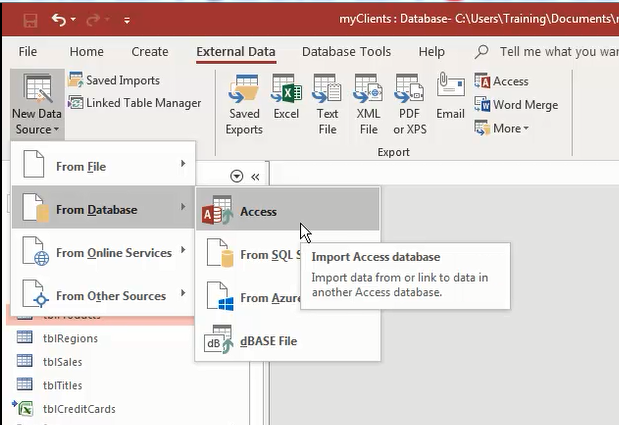


We could import forms, reports, macros and VBA modules that exist in the database. Then we get the import dialog box, which allows us to go through each of the sections. Find if there is anything you want there such as any modules, macros or any reports.

Rename The Store
Well, I actually like the store information. Do you want to save the import of the store as a step-like? We did during one of the excel imports. I personally would like to rename it. So that it has my Prefix Tbl store in design. I then see that the store id is the order number or custom id. Then the name of the store’s short text is restricted to 50 characters.
So, that table now exists in my database, I can do anything to it. I can delete people or I can add new people to it. It will have no effect on the store Table. In the adventure works database essentially I have just imported it. It’s now mine to use as I see fit, and we can do that with any set of data from any other access database.
An alternative will be to share data. By linking to a table in another database is quite useful for address information or shipping information. So I need to go pretty much the same steps to start with anyway external new data source from the database.
Link Database to Tables
For the best introduction to create a macro in access, you need to link database to tables. It’s an access database that you need to know where it is. It’s the adventure-works Database that we are not importing this time. You can’t link to other objects. You can only link to tables, which is why the other tabs aren’t here.

I am interested in the state province, that creates a linked table notice on the little arrow a bit like the excel one. Exactly the same as the excel’s little blue arrow of state province because when I open that table, I can see all the provinces. I can make changes here if any of the state names or regions change. So I have got areas of France, I could add a new one 96 Italy. I have got a new state province and country region added to the state province table.

Unable To Change The Structure
Not only here but in adventure works they will see any changes I make to the data. What I can’t do is change the structure of the table. If I try to go into the design of this table it says this is the link table, and you can’t change the design of it. So, I can see the order number a short text for the province code and a short text for the region code. The name for the actual region can’t physically lets you make a change. It looks like you can, but if then you try to save you can’t save the changes for a linked table, do you want to continue.

Anyway, undo close and reopen it because I can’t change the structure, I can’t add a column, I can’t rename anything. In short, I can’t make any changes to the structure, but I am in control of the data. So my new region, which I have added will appear on the other side. That’s a linked table, which sits in another database.
The other database can make changes to the design and to the data. The other database can only make changes to the design if I’m not currently connected to it.
Explore The Database Options
If you’re using a table, that’s in other databases as linked, all those would need to be closed. Before you can make a structural change, let’s link to another table so external data resource from the database.
When I open it, I can see all the shipping methods, so these shipping methods effectively can now be used by this database. The structure of this table’s been built by the other database. All I can do is a link to it. It asks me if I want to save the changes while I can’t. So, we will say no, so that’s linking tables or importing them. You don’t need to decide for the best set of data that you are using.

Database is Editable from Two Different Ways
If you need to share that between databases then a link is best. If you just want to make a copy of it you can use it in another system. Then importing is best, either way, the data is in both places, or it’s in one place and linked to the other.








