How To Send Attachments In Outlook
January 8, 2021 2022-05-26 13:41How To Send Attachments In Outlook
How To Send Attachments In Outlook
How to attach files to emails? People often find it difficult when creating a professional email. Undoubtedly, sending an email is not tricky at all, however, when it comes to design or attach some files from your system, it may put some greenhorns in trouble. People may find it difficult to find relevant files from the computer system to attach with the email to send to somebody.
Things that we have not seen yet are the attachment of documents or items that we need to send to somebody. So, we’re going to create a brand new email, in which you will get to know how to attach a document to an email. We will go to the Home Tab and then click on New email. Now, we can see that we have the space for body text here. As usual, we’re going to select the recipient we want to send it to, and we’re going to say to Claudia training at yahoo this time. The subject would be Capital email with attachment here.
We will go to the text to see the document. The way we can attach a document is within the message tab. We have a touch file, so we have it here within the included group. We can also go to the insert tab and within the included group again, we have attached files. Well, the main difference is that within the insert tab we have many different options that can attach an Outlook email. For example, we can attach a business card to an appointment within a calendar. We can also attach or insert the signature for us.
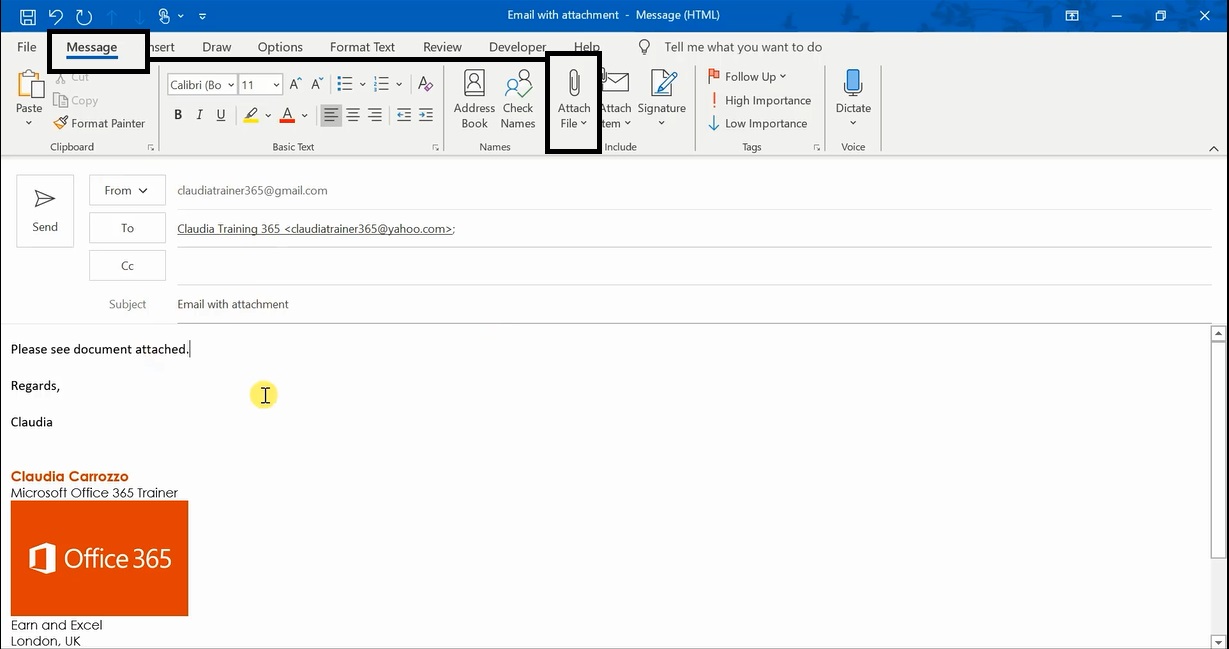

How To Attach a Document to an Email
To attach a document, we can see that when we click on it, we have many different documents that have been attached. Recently it will display on which we have been working. Now, we can see here a full list. Another way, if the document we are looking for isn’t here, is browsing our PC or the web. If it’s something on the website, on the internet, or on the cloud. But we are just going to check on our PC. We’re going to our desktop again, so this PC desktop I have is the new version of Windows 10 that has been updated on the desktop. We have our training, and we’re going to check. Do you understand how easily you can embed images in email?


For Example
We want to attach a word Document driving directions. We had them all ready there to choose something different, backup driving directions and formatting lessons. We have attached the document we are good to send. Now, we are going to send the document. For example, we’re going to choose one that is also within the drop-down but the message tab here. We will go into our included group to attach a file, and we’re going to choose this time backup of driving directions.
We’re going to send documents, so we have seen how to browse within our PC and how to get it directly from our drop-down to the recent files.


Explore Message Option
Send the email and it’s going to double-check the inbox Gmail center. We can see that the email has gone, and we are going to check the folder of The Gmail and Yahoo Account. We sent it to the Yahoo Account if we hover on it to check the email address we can see that we have sent it to the Yahoo Account. So, let’s just double-check if that worked out fine. We have the email in here, so we’re going to click on it. We can see that if we click on it, it brings us straight to have a Preview that we can download as well. You can see an embed image in email before printing or sending the final copy.

Preview The Document
So, the preview of the first document is loading here. We can go to the first one and then the second one for a quick preview, and the two attachments have been sent. See when we download it, we are going to open it. Then we would just have to save it as a normal attachment. This is the first attachment and then we will have to check to enable editing to work on it.

If we don’t work on it and then check the second attachment we will download this one as well as the second one. We can do save or save as straight away. Not to worry about saving it now, we have it opened here, and we will do enable editing. This is the second document also that we sent as an attachment.

I hope that now you have the idea of how to attach files to emails, right. Keep practicing and continue enjoying new tricks.








