How To Validate In Ms Visio In 2019
January 8, 2021 2022-05-26 13:48How To Validate In Ms Visio In 2019
How To Validate In Ms Visio In 2019
We will know how to perform a process of validation and what it is all about. So, it is very handy, and it is worth doing when we have big charts, etc. We can see that we have some shapes that don’t have any data inserted for this session. This is a process shape that is finishing with no connector following. Then we have a triangular shape here. Now, once we are in the process tab, we can see that we have the diagram validation group and check the diagram command. If we click on the bottom, we can see that we have checked diagram rules to check the flowchart and import rules.
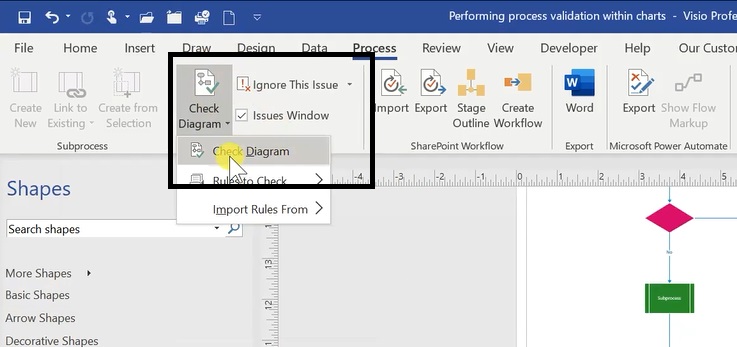
When we hover over the import rule, we have this sub-menu that tells us where we want to insert the rules most of the time. It will be from the flowchart rule set, but it could from bpm. So, bear in mind that we will be asked to import the rules the first time we run a validation. In this case, we have imported the flowchart rules. And now, to go and check the diagram, we can see that the issues window isn’t ticked.
We’re just going to click; if we click the top part, it will check the diagram automatically. But we can go to the bottom part and check the diagram here. Now, we can see that the automatically issues window is now ticked, and we have it displayed here.
Resize the Shapes
Now we can resize this a little bit if we want it to be not so big. So, we can do that and see more of our chart at the top here. For example, we have a connected shape that is not recognized as a flowchart Shape. Now, let’s see what that is by selecting it. We can see it is highlighted, and we have the shape selected. It is because this is a basic shape that we have taken, and it is not from the flow chart stem cells.

It is actually just a basic shape. We could build diagrams etc. But it’s not a part of the process that we have. We could decide to keep it selected eventually.

Hit the Delete key, and the triangle will be gone. Now, we can see that we still have it here on the list and why because we have to click again on the check diagram, which will refresh the status and show that now it has gone.
Now, we have a flowchart that does not end with a start and shape. So, when we click here and check our chart, we don’t have any shape selected. It is because there is no start and shape. We can see that the last shape eventually is either this process or this one here that doesn’t have a following connector to connect another shape. Now we can resolve that.

For Example:
By removing this and inserting a shape, we’re going to check if we have our flowchart shapes here. We have a basic decorative shapes graph. Go to more shapes, and then to a flowchart. Get the sub-menu and see which ones we need to do. We need the basic flowchart shapes and deselect. We’re going to insert a start end.
We can delete this process here, so delete, and this way, we now have a start and not get another error message. Otherwise, it will be saying that we don’t have anything written in it. Double click on it, and we’re going to escape.
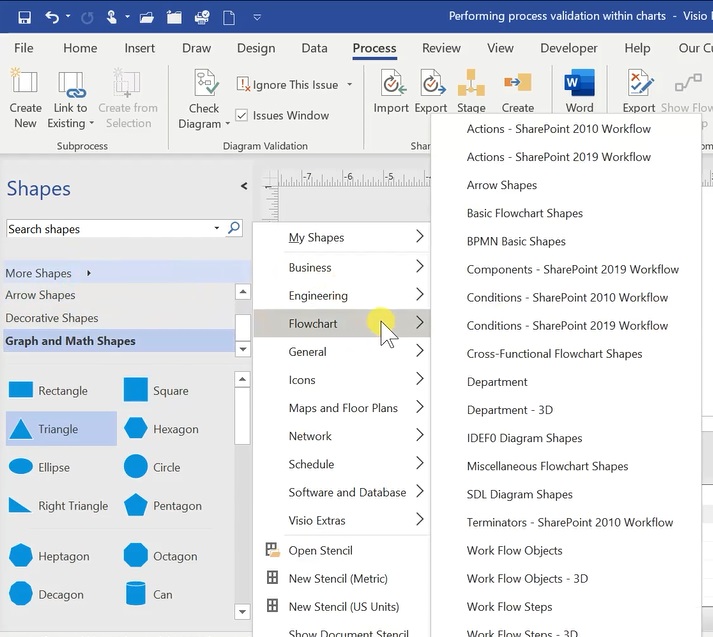
Add a Connector
Now, we’re going to click on the check diagram. This is now gone; all we have left is a flowchart shape that has no outgoing connectors and is not a start. Now, we could change that and add a connector that will go to another shape, and we could also get rid of it. The future shape has no text, which would be this one. We will have to insert some text that makes it extremely useful to perform a process validation. Because when we have big charts and diagrams, it is imperative to make sure that it is spot on.
This is the way to make sure that we are all fine with our charts. This is How to validate in Ms Visio in 2019.









