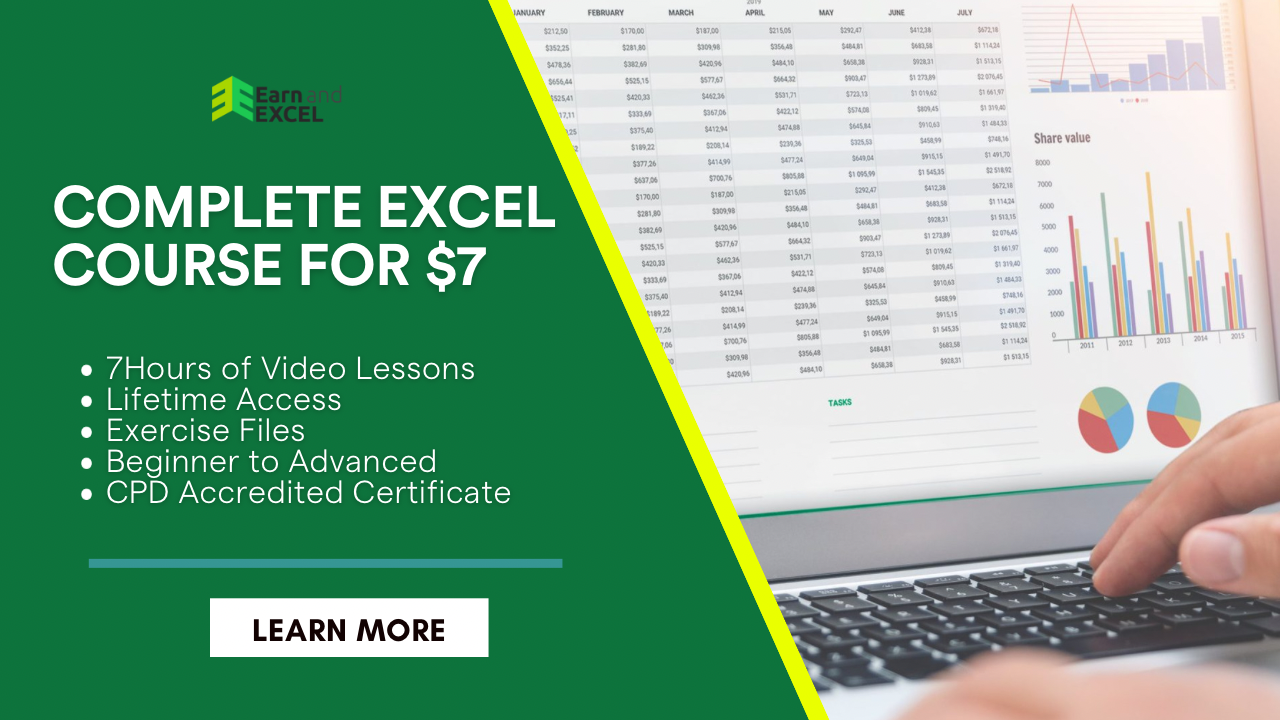How to Change First Letter to Uppercase in Excel – Change the Case of Text
April 6, 2023 2023-06-20 9:29How to Change First Letter to Uppercase in Excel – Change the Case of Text
How to Change First Letter to Uppercase in Excel – Change the Case of Text
Your data never always come up in a sorted form that’s why you need to organize it the way you like it. Similarly, you may need to change the letter case of text for the proper structure of names, places, and things. Do you know how to change first letter to uppercase in Excel?
In Excel, you can change the letter case of text easily; therefore you don’t have to do it manually. With Microsoft Excel, the UPPER, LOWER, and PROPER functions are used for changing text values in whatever case you like.
Let’s see how you can do it:
How to Change First Letter to Uppercase in Excel – Capitalize First Letter with Formula
To capitalize the first letter, you may have to encounter these two situations:
- The First letter of each word
- The first letter of the first word only
Capitalize the First Letter with the PROPER Function:
With the PROPER function, you can easily manage to convert text into an appropriate case. This method will let you know how simply you can change the first letter of each substring of text into uppercase. Your text could be a single word or multiple words including first name and last name, city and country, suffixes, abbreviations, and titles.
The PROPER function works in the same way as the UPPER and LOWER functions’ syntax and arguments: =PROPER(text)
Follow the steps given below:

Double-click cell C2 and enter the PROPER function.
=PROPER(

Select cell A2 as the text.
Use the parenthesis to close the formula.
=PROPER(A2)

Press ENTER key from the keyboard.
Use the Fill handle to apply the same procedure to all the rows.

You will notice the first letter of each substring is changed to uppercase. This method is helpful only when you need to change the first and last names, city or state names, abbreviations, etc.
Change the First Letter of the First Word Only to Uppercase:
Well, this process is a bit more complex than the above-mentioned method. Excel does not have a direct way to change the first word only into uppercase. Besides this fact, you can still execute this task with a combination of some formulas.
Below are two major conditions in which you may need to execute this process:
- You may have to change the First letter of the First word into uppercase while leaving the rest of the text as it is.
- You may have to change the first letter of the first word into uppercase while changing the rest of the text into lowercase.
For both conditions, you will need to use different formulas. Let’s see how it happens:
Change the First Letter of the First Word to Uppercase and Leave the Rest As It Is
Considering the below-given dataset, you will perform this function;

Here is the formula for this:
=UPPER(LEFT(A2,1))&RIGHT(A2,LEN(A2)-1)

You can see in the above formula, the LEFT function is used to find the first character from the string in the cell. And then it uses the UPPER function to make changes in the case of the first letter. The RIGHT function helps in concatenating the rest of the string. In your dataset, when there are some words with uppercase, these words will not be changed as the first letter will be capitalized only.
Change the First Letter of the First Word to Uppercase While Changing the Rest to Lowercase:
In our second condition, you may have to change the first letter of the first word while keeping the rest lowercase. It often happens when you choose the sentence case. In this condition, sometimes the remaining text is not available in lowercase therefore you need to change it into lowercase.
Let’s consider the following dataset:

Here is the formula to capitalize the first letter of the first word:
=REPLACE(LOWER(A2),1,1,UPPER(LEFT(A2,1)))
How to Capitalize First Letter with VBA?
Formulas can help in managing data quickly, however, you may need to follow a few steps to reach the outcome in another column and copy or paste the values. Other than formulas, Excel provides you an option to manage the functions with VBA macro code.
With VBA, you just have to generate the code once and then use it whenever you want because it simply adds in the Quick Access Toolbar. When the code is saved in the Toolbar, you can use it whenever you need to capitalize the first letter. Besides, you can even make an add-in with a VBA code. Let’s see how and when you can use this code:
Below you will find the preset code that changes the first letter of the first word to uppercase and leaves the rest as it is:
Sub CapitalizeFirstLetter() Dim Sel As Range Set Sel = Selection For Each cell In Sel cell.Value = UCase(Left(cell.Value, 1)) & Right(cell.Value, Len(cell.Value) - 1) Next cell End Sub
Now, let’s see which code is used to capitalize the first letter of the text while changing other text strings to lowercase:
Sub CapitalizeFirstLetter() Dim Sel As Range Set Sel = Selection For Each cell In Sel cell.Value = Application. WorksheetFunction.Replace(LCase(cell.Value), 1, 1, UCase(Left(cell.Value, 1))) Next cell End Sub
Copy this code and paste it into the regular mode from the VB Editor.
That’s it!
By following the above-mentioned methods, you can easily capitalize the first letter in Excel data. As per your choice, you can use the formula approaches or the VBA macro code procedure.
You are now well aware of how to change the first letter to uppercase in Excel. Leave the manual typing and change the text case into whatever you need.